Building Templates in Argo
Templating in argo was one of the more difficult things for me to fully wrap my head around. But perhaps this is more due to my lack of experience prior with code based deployments before, but once I played with it for a few days I really got the hang of it and would even at times… Wait for it… Submit workflows without any linting errors on the first try - Go me?
Introduction to Argo Templates
Argo templates are made in yaml files. This makes it easy to whip something up, but also very easy to make simple mistakes. Luckily argo provides a fairly useful linting engine that runs over every submission.
If you really want to get a full understanding of the templating available in argo, please visit their Documentation by Example.
They have over 50 examples of different ways to configure the workflows
For simplicity sake, I am using portions of their Hello World examples here as they illustrate the needs and capabilities perfectly. It also ensures we use only recommend best practices.
Getting Started
Let’s start by creating a very simple workflow template to echo
“hello world” using the docker/whalesay container image from DockerHub.
You can run this directly from your shell with a simple docker command:
1
echo 'bingo bang bongo'
$ docker run docker/whalesay cowsay "hello world"
_____________
< hello world >
-------------
\
\
\
## .
## ## ## ==
## ## ## ## ===
/""""""""""""""""___/ ===
~~~ {~~ ~~~~ ~~~ ~~~~ ~~ ~ / ===- ~~~
\______ o __/
\ \ __/
\____\______/
Hello from Docker!
This message shows that your installation appears to be working correctly.
Below, we run the same container on a Kubernetes cluster using an Argo workflow template.
Be sure to read the comments as they provide useful explanations.
apiVersion: argoproj.io/v1alpha1
kind: Workflow # new type of k8s spec
metadata:
generateName: hello-world- # name of the workflow spec
spec:
entrypoint: whalesay # invoke the whalesay template
templates:
- name: whalesay # name of the template
container:
image: docker/whalesay
command: [cowsay] # the command we're executing
args: ["hello world"]
resources: # limit the resources
limits:
memory: 32Mi
cpu: 100m
Argo adds a new kind of Kubernetes spec called a Workflow. The above spec contains a single template called whalesay which runs the docker/whalesay container and invokes cowsay "hello world". The whalesay template is the entrypoint for the spec. The entrypoint specifies the initial template that should be invoked when the workflow spec is executed by Kubernetes. Being able to specify the entrypoint is more useful when there is more than one template defined in the Kubernetes workflow spec. 🙂
Parameters
Let’s look at a slightly more complex workflow spec with parameters.
apiVersion: argoproj.io/v1alpha1
kind: Workflow
metadata:
generateName: hello-world-parameters-
spec:
# invoke the whalesay template with
# "hello world" as the argument
# to the message parameter
entrypoint: whalesay
arguments:
parameters:
- name: message
value: hello world
templates:
- name: whalesay
inputs:
parameters:
- name: message # parameter declaration
container:
# run cowsay with that message input parameter as args
image: docker/whalesay
command: [cowsay]
args: ["{{inputs.parameters.message}}"]
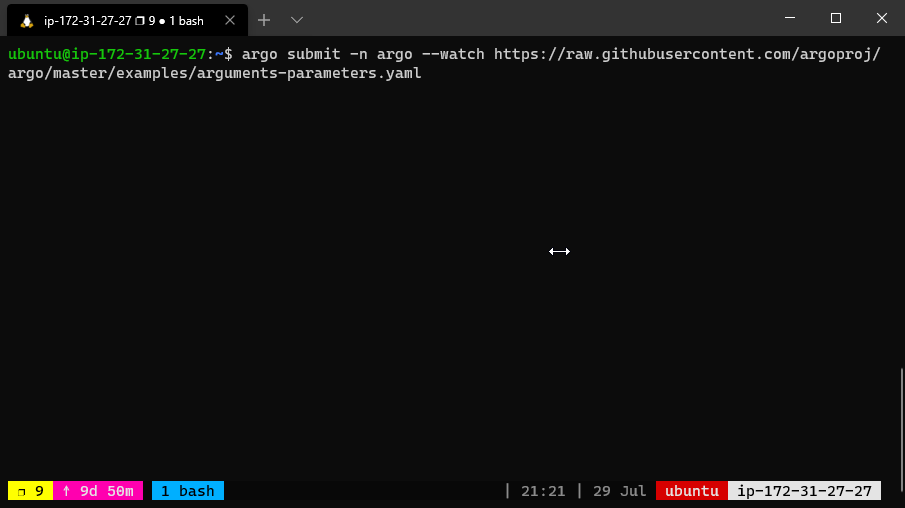
This time, the whalesay template takes an input parameter named message that is passed as the args to the cowsay command.
In order to reference parameters (e.g., "{{inputs.parameters.message}}"), the parameters must be enclosed in double quotes to escape the curly braces in YAML.
The argo CLI provides a convenient way to override parameters used to invoke the entrypoint. For example, the following command would bind
the message parameter to “goodbye world” instead of the default “hello world”.
The argo CLI provides a convenient way to override parameters used to invoke the entrypoint. For example, the following command would bind
the message parameter to “goodbye world” instead of the default “hello world”.
argo submit arguments-parameters.yaml -p message="goodbye world"
In case of multiple parameters that can be overriten, the argo CLI provides a command to load parameters files in YAML or JSON format. Here is an example of that kind of parameter file:
message: goodbye world
To run use following command:
argo submit arguments-parameters.yaml --parameter-file params.yaml
Command-line parameters can also be used to override the default entrypoint and invoke any template in the workflow spec. For example, if you add a new version of the whalesay template called whalesay-caps but you don’t want to change the default entrypoint, you can invoke this from the command line as follows:
argo submit arguments-parameters.yaml --entrypoint whalesay-caps
By using a combination of the --entrypoint and -p parameters, you can call any template in the workflow spec with any parameter that you like.
The values set in the spec.arguments.parameters are globally scoped and can be accessed via {{workflow.parameters.parameter_name}}. This can be useful to pass information to multiple steps in a workflow. For example, if you wanted to run your workflows with different logging levels that are set in the environment of each container, you could
have a YAML file similar to this one:
apiVersion: argoproj.io/v1alpha1
kind: Workflow
metadata:
generateName: global-parameters-
spec:
entrypoint: A
arguments:
parameters:
- name: log-level
value: INFO
templates:
- name: A
container:
image: containerA
env:
- name: LOG_LEVEL
value: "{{workflow.parameters.log-level}}"
command: [runA]
- name: B
container:
image: containerB
env:
- name: LOG_LEVEL
value: "{{workflow.parameters.log-level}}"
command: [runB]
In this workflow, both steps A and B would have the same log-level set to INFO and can easily be changed between workflow submissions using the -p flag.
Steps
In this example, we’ll see how to create multi-step workflows, how to define more than one template in a workflow spec, and how to create nested workflows. Be sure to read the comments as they provide useful explanations.
apiVersion: argoproj.io/v1alpha1
kind: Workflow
metadata:
generateName: steps-
spec:
entrypoint: hello-hello-hello
# This spec contains two templates: hello-hello-hello and whalesay
templates:
- name: hello-hello-hello
# Instead of just running a container
# This template has a sequence of steps
steps:
- - name: hello1 # hello1 is run before the following steps
template: whalesay
arguments:
parameters:
- name: message
value: "hello1"
- - name: hello2a # double dash => run after previous step
template: whalesay
arguments:
parameters:
- name: message
value: "hello2a"
- name: hello2b # single dash => run in parallel with previous step
template: whalesay
arguments:
parameters:
- name: message
value: "hello2b"
# This is the same template as from the previous example
- name: whalesay
inputs:
parameters:
- name: message
container:
image: docker/whalesay
command: [cowsay]
args: ["{{inputs.parameters.message}}"]
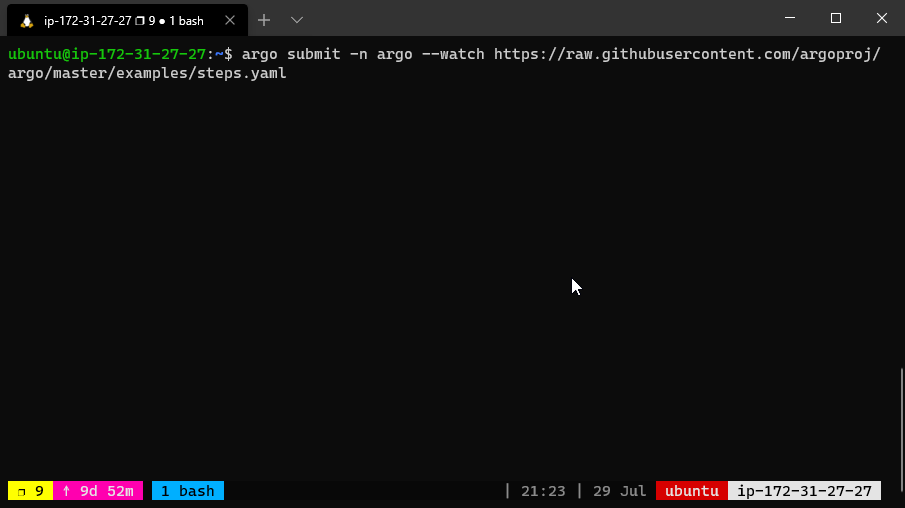
The above workflow spec prints three different flavors of “hello”. The hello-hello-hello template consists of three steps.
The first step named hello1 will be run in sequence whereas the next two steps named hello2a and hello2b will be run in parallel with each other. Using the argo CLI command, we can graphically display the execution history of this workflow spec, which shows that the steps named hello2a and hello2b ran in parallel with each other.
STEP PODNAME
✔ arguments-parameters-rbm92
├---✔ hello1 steps-rbm92-2023062412
└-·-✔ hello2a steps-rbm92-685171357
└-✔ hello2b steps-rbm92-634838500
DAG
As an alternative to specifying sequences of steps, you can define the workflow as a directed-acyclic graph (DAG) by specifying the dependencies of each task. This can be simpler to maintain for complex workflows and allows for maximum parallelism when running tasks.
In the following workflow, step A runs first, as it has no dependencies. Once A has finished, steps B and C run in parallel. Finally, once B and C have completed, step D can run.
apiVersion: argoproj.io/v1alpha1
kind: Workflow
metadata:
generateName: dag-diamond-
spec:
entrypoint: diamond
templates:
- name: echo
inputs:
parameters:
- name: message
container:
image: alpine:3.7
command: [echo, "{{inputs.parameters.message}}"]
- name: diamond
dag:
tasks:
- name: A
template: echo
arguments:
parameters: [{name: message, value: A}]
- name: B
dependencies: [A]
template: echo
arguments:
parameters: [{name: message, value: B}]
- name: C
dependencies: [A]
template: echo
arguments:
parameters: [{name: message, value: C}]
- name: D
dependencies: [B, C]
template: echo
arguments:
parameters: [{name: message, value: D}]
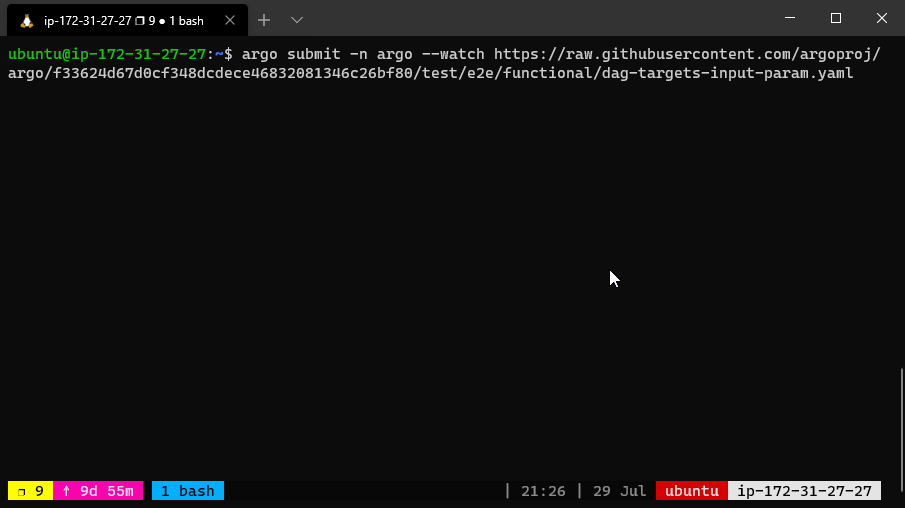
The dependency graph may have multiple roots. The templates called from a DAG or steps template can themselves be DAG or steps templates. This can allow for complex workflows to be split into manageable pieces.
The DAG logic has a built-in fail fast feature to stop
scheduling new steps, as soon as it detects that one of the DAG nodes is failed. Then it waits until all DAG nodes are completed before failing the DAG itself.
The FailFast flag default is true, if set to false, it will allow a DAG to run all branches of the DAG to completion (either success or failure), regardless of the failed outcomes of branches in the DAG. More info and example about this feature at here.
Artifacts
Note: You will need to configure an artifact repository to run this example. Check out our guide for https://iamstoxe.com/posts/templating-with-argo/setting up Argo, or the official docs.
When running workflows, it is very common to have steps that generate or consume artifacts. Often, the output artifacts of one step may be used as input artifacts to a subsequent step.
The below workflow spec consists of two steps that run in sequence. The first step named generate-artifact will generate an artifact using the whalesay template that will be consumed by the second step named print-message that then consumes the generated artifact.
apiVersion: argoproj.io/v1alpha1
kind: Workflow
metadata:
generateName: artifact-passing-
spec:
entrypoint: artifact-example
templates:
- name: artifact-example
steps:
- - name: generate-artifact
template: whalesay
- - name: consume-artifact
template: print-message
arguments:
artifacts:
# bind message to the hello-art artifact
# generated by the generate-artifact step
- name: message
from: "{{steps.generate-artifact.outputs.artifacts.hello-art}}"
- name: whalesay
container:
image: docker/whalesay:latest
command: [sh, -c]
args: ["cowsay hello world | tee /tmp/hello_world.txt"]
outputs:
artifacts:
# generate hello-art artifact from /tmp/hello_world.txt
# artifacts can be directories as well as files
- name: hello-art
path: /tmp/hello_world.txt
- name: print-message
inputs:
artifacts:
# unpack the message input artifact
# and put it at /tmp/message
- name: message
path: /tmp/message
container:
image: alpine:latest
command: [sh, -c]
args: ["cat /tmp/message"]
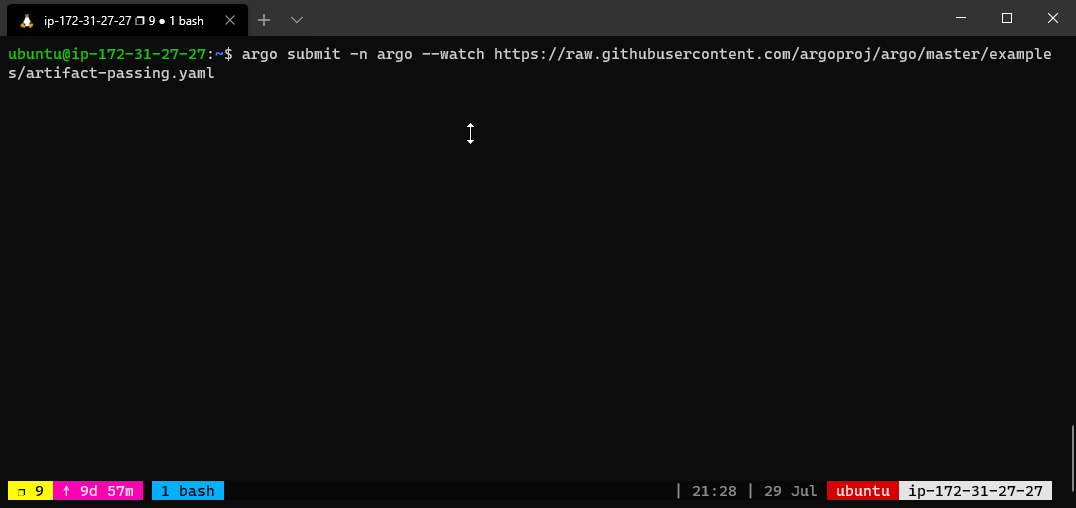
The whalesay template uses the cowsay command to generate a file named /tmp/hello-world.txt. It then outputs this file as an artifact named hello-art. In general, the artifact’s path may be a directory rather than just a file. The print-message template takes an input artifact named message, unpacks it at the path named /tmp/message and then prints the contents of /tmp/message using the cat command.
The artifact-example template passes the hello-art artifact generated as an output of the generate-artifact step as the message input artifact to the print-message step. DAG templates use the tasks prefix to refer to another task, for example {{tasks.generate-artifact.outputs.artifacts.hello-art}}.
Artifacts are packaged as Tarballs and gzipped by default. You may customize this behavior by specifying an archive strategy, using the archive field. For example:
<... snipped ...>
outputs:
artifacts:
# default behavior - tar+gzip default compression.
- name: hello-art-1
path: /tmp/hello_world.txt
# disable archiving entirely - upload the file / directory as is.
# this is useful when the container layout matches the desired target repository layout.
- name: hello-art-2
path: /tmp/hello_world.txt
archive:
none: {}
# customize the compression behavior (disabling it here).
# this is useful for files with varying compression benefits,
# e.g. disabling compression for a cached build workspace and large binaries,
# or increasing compression for "perfect" textual data - like a json/xml export of a large database.
- name: hello-art-3
path: /tmp/hello_world.txt
archive:
tar:
# no compression (also accepts the standard gzip 1 to 9 values)
compressionLevel: 0
<... snipped ...>
The Structure of Workflow Specs
We now know enough about the basic components of a workflow spec to review its basic structure:
- Kubernetes header including metadata
- Spec body
- Entrypoint invocation with optionally arguments
- List of template definitions
- For each template definition
- Name of the template
- Optionally a list of inputs
- Optionally a list of outputs
- Container invocation (leaf template) or a list of steps
- For each step, a template invocation
Conclusion
To summarize, workflow specs are composed of a set of Argo templates where each template consists of an optional input section, an optional output section and either a container invocation or a list of steps where each step invokes another template.
Note: The container section of the workflow spec will accept the same options as the container section of a pod spec, including but not limited to environment variables, secrets, and volume mounts.
Similarly, for volume claims and volumes.